- About Ganji
- My Account
- Eligibility Criteria
- Loan offers
- Repayment
- Late repayment and CRB
- My Ganji Wallet
- Pay Bills & Till number
- Security & Privacy
- Chama FAQs and info
- Fundraisers
About Ganji
-
What is Ganji?
Ganji is a digital lending app which allows customers to borrow micro loans, send money to each other locally and abroad and make payments instantly, safely and at low costs.
-
Which network does Ganji support?
We support Safaricom and in the later future we hope to expand our coverages.
-
What are the services that Ganji offers?
- • Transfer from M-Pesa to Ganji
- • Transfer from Ganji to M-Pesa
- • Pay bill to Till numbers
- • Deposit to Ganji wallet
- • Make a loan request
- • Repay loan
- • Ganji balance enquiry
- • Ganji mini statement
- • Pay bills
- • Transfer money to bank accounts
- • Chama
- • Fundraiser
- • Send to many
- • Transfer money to another Ganji user for free
- • Buy Airtime
- • KPLC prepaid and postpaid bills
-
How can you reach us?
You can send an email to support@ganjipayments.com or access our website www.ganjipayments.com and write or speak to our online customer care.
You can also reach us through the In-App chat.
-
Where can I download Ganji?
Ganji is available in Google Play Store.
My Account
-
What are the requirements to have Ganji Account?
- • Hold a Kenyan National ID.
- • Download GANJI App and duly register
- • Be a registered Safaricom Subscriber.
- • Be a registered Safaricom M-PESA customer for more than six months.
- • Have an active Safaricom M-PESA account/line.
-
How do I validate my mobile money number?
At the point you are registering Ganji will ask you to validate your mobile phone number to ensure that it is a supported carrier and that it belongs to you.
-
Why is my SIM card unsupported?
You may see this error message if Ganji has detected that the SIM on the mobile device is not the support carrier. Kindly make sure that the SIM card you are using is a supported carrier with Ganji.
-
Can I use my Airtel, Telkom or Faiba phone number to
register?
No you cannot, the only mobile number carrier Ganji supports is Safaricom.
-
Why do I see that my account is unverified?
Ganji is attempting to authenticate your ID number and phone number you provided.
-
How long does it take to verify my account?
It shall take 5 minutes to 72 hours to verify your account.
-
I forgot my account PIN?
Tap on “Forgot Pin” on the login page. Thereafter, you shall be directed to another page whereby, a temporary pin will be sent to your phone and you can enter your new PIN.
-
Can I change my ID or mobile phone number?
Once you have completed and verified your details at the point of registration you are not able to change your ID and mobile phone number.
-
How can I view my loan history or previous
loans?
On the homepage you shall find a bottom menu. Tap on “Statement” then on “Loans History”. This page shall give you all the details you need to retrieve loan history and previous loans. Loans borrowed and haven’t been paid will be displayed as “Unpaid”.
Loans that you have borrowed and paid will display as “Paid”. Those loans that have been borrowed and are past due date will display as“Overdue”.
Here you can also view your transaction history by tapping on “Transactions” and also a summary of your statement by tapping on “Summary”.
Eligibility Criteria
-
What is required to receive a Ganji loan?
The requirements to receive a Ganji loan are follows:
- • Android mobile device
- • Safaricom mobile number
- • National ID
- • Mobile money (Mpesa)
- • A good credit rating
- • Data from your mobile phone to determine eligibility to acquire a loan.
-
Is someone else able to borrow a loan using my
phone?
Once a phone has been used to access Ganji it has been locked to the person who registered with it. In the case someone else attempts to borrow a loan from an existing user they will be notified that someone has already used their device to register on Ganji.
-
Ganji keeps saying that my credit score is low, what
does that mean?
This means that the likelihood of you to default on a loan is high. Having a low credit score indicates that you’re a risker borrower than someone with a higher credit score.
Loan offers
-
How do I apply for a loan?
Follow the instruction below to apply for a loan;
Available loans
- • Press “Request Loan” button
- • Select available loans from the list provided
- • View loan details and press “Accept loan”
Customized loan
- • Enter or use radio buttons to select amount to borrow
- • Select payment plan
- • Select a reason for requesting a loan from the list provided
- • Press “Get loan”
- • View loan details and press “Accept loan”
- • Money will be transferred to your Ganji wallet and press “Accept loan”
-
How much can I borrow?
Once Ganji has run a credit score based on the data we have gathered from your mobile device we shall display to you on the home page how much you can borrow.
-
Where does the money go to when I borrow a loan?
Once you request for a loan, it is sent directly to your Ganji Wallet. You are able to access the wallet by tapping on Ganji (icon looks like a wallet on the bottom menu).
-
How do I withdraw my loan to my M-PESA account?
Once you request for a loan, it is sent directly to your Ganji Wallet. You are able to access the wallet by tapping on Ganji (icon looks like a wallet on the bottom menu, then tap on withdraw button to withdraw your money to M-PESA.
-
What is the loan duration?
The loan duration on Ganji is 61 days
-
What is the Interest fee?
The interest rate comes at a flat fee of 20%
-
Can I roll over my loan?
No, you cannot rollover your loan.
-
How do you qualify me for a loan?
You qualify for a loan on Ganji by allowing us to access data from your mobile device as well as your current credit listing status at the Credit Reference Bureau.
You must have at least used or transacted with M-PESA for a minimum of 3 months on your mobile device. Once you make a request to borrow a loan the system makes a new assessment from the Ganji application. We would advise you to maintain a good credit score at all times.
-
Can I apply for a higher amount than shown?
You are not able to apply for a higher loan than what is displayed to you by Ganji. We encourage you to grow your credit score with Ganji by using all of the services offered.
-
What is the largest amount I can borrow?
You are able to borrow up to KES 50,000.
-
How does my loan limit grow?
Your loan limit grows with how frequently you use Ganji to borrow and pay in time, payments through Pay bills and till numbers, send money, Buy Airtime among other transactions on the app
-
What happens if I have not received the loan amount
requested?
Please contact our customer care support@ganjipayments.com or social media platforms with the reference number of your loan.
Repayment
-
How can I repay my loan on Ganji?
To repay for a loan on Ganji;
- • Press PAY LOAN on the homepage
- • Select pay from Ganji
- • Enter amount to be paid or you shall already find your outstanding balance displayed.
- • Press proceed
- • Wait for M-PESA menu to be displayed and enter M-PESA PIN
To repay for a loan from MPESA;
- • Press PAY LOAN on the homepage
- • Select pay from M-PESA. The M-PESA menu will be displayed on your mobile device (NB: A floating bar will be displayed on the side with details to pay your loan)
- • Press M-PESA
- • Press Lipa na M-PESA
- • Press Pay Bill
- • Press Enter business no.
- • Enter business no.553558 and press OK
- • Enter Account no. (NB: Enter the phone number associated with your Ganji as the account number. After the phone number put a dash followed by the word LP. For example 0722123456-LP))
- • Enter amount
- • Enter M-PESA PIN
- • Confirm and complete payment
-
Can I make partial payment to my loan?
Yes you are able to make partial payments to your loans.
-
Where can I view my repayment schedule?
Once you have requested for a loan on the home page you shall see all the details concerning your repayment schedule.
-
Is early payment possible?
We advise you to repay your loan as early as possible to increase your loan offer amount.
-
What happens when I make an over payment to my
loan?
If you overpay your loan on your last repayment, the amount will be deposited to your Ganji wallet.
-
My repayment statement is incorrect, what do I
do
We advise you to contact our customer care on support@ganjipayments.com or social media platform with your reference number of the loan and they shall assist you.
-
What happens when my account is locked and I have an outstanding loan?
Please contact our customer care on support@ganjipayments.com, social media platforms or in app chat with the reference number of your loan and personal details.
-
What happens when I have repaid my loan but my status remains as outstanding?
Please contact our customer care on support@ganjipayments.com, social media platforms or in app chat with the reference number of your loan, M-PESA reference number that paid the loan and personal details.
-
What is a debt collection agency?
A debt collection agency is an entity used by lenders to recover funds that are past due or accounts that are in default.
Late repayment and CRB
-
What will happen if I miss my repayment?
On the 61st day you shall incur a 5% fine interest onto of your current loan and if you do not pay that in the next 90 days, you shall incur another 5% fine interest on the 61st day, then you shall be reported to the Credit Reference Bureau.
-
What is a Credit Reference Bureau?
A Credit Reference Bureau (CRB) collects credit information on individuals and can provide your repayment performance data to banks, lenders, and potential employers. CRBs help promote financial inclusion and prevent over indebtedness.
-
Can I request to pay my loan on a later date?
Unfortunately, Ganji cannot amend your repayment dates after you have received a loan.
-
What should I do when I make payment on my defaulted
loan?
We will update and forward your details to the CRB for clearance. If you wish to acquire a certificate of clearance, kindly check with the CRB within a week of making your repayment.
-
To which CRB do we report to?
We report to Metropol.
-
When should I repay my loan?
We advise you to pay your loan as soon as possible before the due date. By paying early you increase the chance of securing a higher loan.
-
How do I check for my loan repayment due date and
amount?
Once you log in to Ganji on the home page, you shall view all your loan payment details and amount.
My Ganji Wallet
-
What can I do with my Ganji wallet?
- • Deposit to Ganji wallet from Mpesa and vice versa.
- • Deposit to bank account from Wallet
- • Pay bills from Ganji wallet.
- • Withdraw to Mpesa
- • Send to another Ganji wallet
-
How do I load money to the Ganji wallet via Paybill?
- • Open M-PESA menu buy press on the Safaricom Sim toolkit
- • Press M-PESA
- • Press Lipa na M-PESA
- • Press Pay Bill
- • Press Enter business no.
- • Enter business no. 553558 and press OK
- • Enter Account no. (NB: Enter the phone number associated with your Ganji as the account number)
- • Enter amount
- • Enter M-PESA PIN
- • Confirm and complete payment
-
What is the minimum balance on wallet?
There is no minimum balance on the Ganji wallet.
-
Are there charges for keeping money on the
wallet?
There are no charges levied on the wallet.
-
What are the fees to send money?
Send money from Ganji to Ganji
Range Charge(Kshs) 1-100 0 101 and above 10 Send money from Ganji to Bank Account
Range Charge(Kshs) 1-100 0 101 and above 10 Send money from Ganji to MPESA {Total Amount (Ganji+ MPESA)}
Range Charge(Ganji+MPESA) 1-1000 15 1001- 1500 20 1501- 2500 25 2501- 3500 40 3501- 5000 40 5001- 10000 40 10001 and above 50 -
What is the minimum amount that one can deposit?
Minimum is Ksh.100
-
What is the minimum and maximum amount that one can
withdraw? (From Ganji to M-Pesa)
- • Minimum is Ksh.100
- • Maximum is subject to the M-PESA transfer/withdrawal limits
-
What is the minimum and maximum amount to send to a
paybill? (Ganji to paybill)
- • Minimum is Ksh.100
- • Maximum is subject to the M-PESA transfer/withdrawal limits
-
What is the minimum and maximum amount to send to a
bank account? (Ganji to Bank Account)
- • Minimum is Ksh 1.00
- • Maximum is Ksh 70,000
-
What is Ganji Paybill number
Ganji’s Pay Bill is 553558
-
What should I do when I load my Ganji wallet and the money does not reflect?
Please contact our customer care on support@ganjipayments.com, social media platforms or in-app chat with the details of the transaction and personal details.
Pay Bills, Till number transaction and payments
-
How soon will the payment reach the business when I
send using Ganji?
The business shall receive the money instantly.
-
Are there limits to the amounts you can pay bills
through?
You shall only be subjected to maximum M-PESA transfer limits.
-
How much does this cost?
Ganji will not charge you for all transactions to Paybills and Till numbers made from ganji.
-
How do I make pay bill payments?
Follow these steps below to make bill payments through Ganji:
- • Tap on “Pay” on the Home Page
- • Tap on “Mpesa Bills”
- • Select PayBill or “Till Number’
- • Enter “Business number” or “Till number”
- • Enter “Account number” or “Till number”
- • Enter Amount
- • Press procced
- • Confirm payment details and pay
-
Is Ganji able to reverse a transaction?
We are not able to reverse any transaction made to Paybills or Till numbers, you will have to contact and report to your mobile subscriber about a reversal transaction.
-
What happens when you do not get a confirmation
message from Ganji and Mpesa?
We advise you to contact our customer care on support@ganjipayments.com or social media platform with your reference number of the transaction you made and they shall assist you. You are able to get your transaction reference number from your wallet history transaction.
Security & Privacy
-
Does Ganji have a secure platform to store my
data?
We use state of the art data security and encryption techniques to protect the data you share with us. Ganji never shares your information with third parties unless it is for dedicated business purposes for instance, when reporting a defaulted loans to authorized credit bureaus. We do not sell your data or credit profile.
-
Why does Ganji need permissions from my mobile
phone?
You need to grant Ganji persmissions on your mobile device to allow us to gather information about yourself to access our services.
-
Where can I access the terms and conditions?
You are able access Ganji Terms & Conditions from either the mobile application from about menu and from the Ganji website ganjipayments.com
Chama FAQs and info
-
Definition of terms
Chama - an informal investment group that is normally used to pool and invest savings by people. Chama is the Kiswahili word for "group" or "body". (Wikipedia).
Chama plan - payment scheme for accessing Ganji Chama services.
Chama rules- requirements or guidelines for individual Chama operations.
Archive chama - Closing a chama. All members, except the admin, will no longer see the chama. Chama records can still be accessed by the admin for up to 5 years after which the admin will stop seeing the chama. During that time, the only actions that can be undertaken are to view or remove from archive.
Admin - Creator of a chama.
Chama Roles -Member positions within a Ganji Chama e.g. Chairperson, secretary etc.
-
How do I create a chama?
- 1. Tap on the + button to add a new chama
- 2. Select a Chama Plan. (Monthly, quarterly or annually.)
- 3. Tap on START NOW or START FREE TRIAL
- 4. Enter the chama name and a brief description.
- 5. Select the role you play in your chama if member or chairperson etc.
Chama plans
- Can be either trial (free for a period of up to 14 days) or paid plans that are determined by the duration selected if monthly quarterly or annual.
- Every plan has default number of 20 members allowed.
- An amount of KES 30.00 per month per extra member is charged on plans.
-
How do I pay for an extra member?
Option A
1. Tap on more options button •••
2. Select “Pay for Extra Member” option.
3. Select the mode of payment. (Ganji wallet or MPESA) - For Ganji wallet option select if payment is from individual wallet or chama wallet.
4. Enter the number of extra members.
5. Enter PIN to complete transaction.
Option B
1. On chama profile page, tap on + button
2. Select “add members” option.
3. Search and add member(s) from phonebook by tapping to select a member.
4. Tap continue
5. A list of all members added is displayed with option to remove or pay for the extra member (Pays for an extra member one at a time)
6. To pay for many members, add all of them then tap on PROCEED.
7. A dialog with option to pay for the extra members will be displayed.
8. Select “PAY” option.
9. Select the mode of payment. (Ganji wallet or MPESA) - For Ganji wallet option select if payment is from individual wallet or chama wallet.
10. Enter the number of extra members
11. Enter PIN to complete transaction
12. Proceed to add the members once payment is complete
-
How do I buy, pay or renew plan?
To buy / Pay for a plan
1. Tap on more options button •••
2. Select “Pay for / Buy Chama plan” option.
3. Select the mode of payment. (Ganji wallet or MPESA) - For Ganji wallet option select if payment is from individual wallet or chama wallet.
4. Tap continue.
5. Enter PIN to complete transaction.
To renew a plan
1. Tap on chama name
2. Select the option to “renew plan” on the dialog displayed.
3. Select the mode of payment. (Ganji wallet or MPESA) - For Ganji wallet option select if payment is from individual wallet or chama wallet.
4. Tap continue
5. Enter PIN to complete transaction.
-
How do I add rules?
Only the admin or a member with the role “Edit rules” can add or change rules.
On the member or chama profile page,
1. Tap on Chama Rules
2. Set the rules.
3. Save.
Terms used
1. Total contribution is the total amount a member is supposed to pay to the Chama.
2. Chama contributions can be classified as Merry-go-round (members take turns receiving the pay-out contributed, such that; after one full cycle, every member of the group has had a turn) or Savings (members put money aside for a future use) or a hybrid of both merry go round and savings.
3. Deadline day is the last day that a member is allowed to pay before late payment penalty starts applying.
4. Official roles are permissions to be assigned to a member type e.g. chairperson.
5. Number of approvers is the total number of members apart from the initiator that are needed to approve completion of a payout or withdrawal transaction.
6. Pay out- to disburse merry go round contributions to a chama member (verb)
7. Payout – sum of money contributed by chama members (noun)
8. Chama Cycle is the duration between one contribution and the next.
-
How do I contribute?
Option A
1. Tap on more options button ••• on your chama.
2. Select “CONTRIBUTE” option
3. Select the mode of payment. (Ganji wallet or MPESA)
4. Tap CONTINUE.
5. Enter PIN to complete transaction.
Option B
1. On your profile page, tap on + button
2. Select “CONTRIBUTE” option
3. Select the mode of payment. (Ganji wallet or MPESA)
4. Tap CONTINUE.
5. Enter PIN to complete transaction.
Option C (Paying via SIM TOOLKIT)
1. Open MPESA sim toolkit.
2. Select“Lipa na MPESA”option.
3. Select“Pay bill”option.
4. Enter“553558” as the business number
5. Enter “chama account number e.g CH001” as the account number
6. Enter PIN to complete transaction.
NB: To access the chama account number, tap on more options button ••• ,
select chama details (MPESA account number is the chama account number).Option D (Contribute for another number via SIM TOOLKIT )
1. Open MPESA sim toolkit.
2. Select“Lipa na MPESA”option.
3. Select“Pay bill”option.
4. Enter“553558” as the business number
5. Enter “chama account number followed by "#" then the phone number of the person you are contributing for. E.g. CH001#0700123456” as the account number
6. Enter PIN to complete transaction.
NB: To access the chama account number, tap on more options button ••• ,
select chama details (MPESA account number is the chama account number). -
How do I archive a chama?
1. Tap on more options button ••• on your chama.
2. Select “ARCHIVE” option
3. Tap on Ok to complete
To remove a chama from an archive,
1. Tap on more options button ••• on chama title page.
2. Select “ARCHIVED CHAMAS” option
3. Tap on the Chama name and remove from archives.
Fundraisers
-
Definition of terms
Fundraiser - An event which is intended to raise money for a particular purpose, for example, for a charity. Ganji allows you to create a Fundraiser account where you can raise funds, monitor transactions, view reports and disburse funds.
Archived Fundraisers - These are the closed fundraisers. All members, except the admin, will no longer see the fundraisers.
Admin- One who creates a fundraiser.
-
How do I create a fundraiser?
- 1. On the homepage tap on Fundraising & Chama then on the Fundraising icon.
- 2. Tap on the plus sign on the bottom right.
- 3. Fill in the required fields and accept the fundraising terms and conditions.
- 4. Select the Fundraiser Transfer Channel (this is where you shall withdraw contributions and can either be through Mpesa, Ganji or a Bank account).
- 5. Configure your preferred settings.
- 6. Invite Members can be done here or the step can be skipped.
- 7. Fundraiser is created and the homepage is displayed.
-
How do I invite members to a fundraiser?
1. On the fundraiser homepage tap on the plus sign on the bottom right.
2. Select “Invite Member” (you can select to invite members from contacts or share an invitation link).
3. You can tap on View Members on the fundraiser’s homepage to view the members added.
-
How do I contribute?
Option A
1. Tap on Fundraising and Chama.
2. On my Fundraisers page, tap on Contribute button (this allows you to contribute without joining the fundraiser).
3. Select whether to contribute from Ganji Wallet or from MPESA.
4. Enter the amount to contribute.
5. Tap Proceed.
6. Enter your Ganji PIN if contributing from Ganji wallet.
7. Enter your MPESA pin if contributing from MPESA.
Option B
1. Tap on Fundraising and Chama
2. Select the fundraiser you want to contribute to
3. Tap the plus sign on the bottom right of the fundraiser’s page and select Contribute
4. Two channels are available; Ganji wallet and MPESA
5. Tap on Ganji wallet to contribute from Ganji
6. Enter amount and tap on Proceed
7. Enter your Ganji PIN
8. To contribute from MPESA tap on Mpesa
9. Enter Mpesa pin to complete transaction.
Option C (Via SIM TOOLKIT)
1. Open MPESA sim toolkit.
2. Select“Lipa na MPESA”option.
3. Select“Pay bill”option.
4. Enter“553558” as the business number
5. Enter “fundraiser account number e.g FU541” as the account number
6. Enter PIN to complete transaction.
NB: To access the fundraiser account number, tap on more options button ••• ,
select Fundraiser Details (MPESA account number is the fundraiser account number).
Option D (Contribute for another number via SIM TOOLKIT )
1. Open MPESA sim toolkit.
2. Select“Lipa na MPESA”option.
3. Select“Pay bill”option.
4. Enter“553558” as the business number
5. Enter “fundraiser account number followed by "#" then the phone number of the person you are contributing for. E.g. FU541#0700123456” as the account number
6. Enter PIN to complete transaction.
-
How do I make a pledge in a fundraiser?
Option A
1. Tap on the plus sign on the bottom right of the fundraiser’s home page.
2. Tap on “Pledge”
3. You can select to pledge for self or others
4. Enter the pledge date and tap on Pledge.
Option B
1. Tap on more options button ••• on your Fundraiser.
2. Select Pledge
3. By default Self pledge is auto selected.
4. Enter pledge amount and the pledge due date.
5. Tap on Pledge to complete the operation.
6. If pledging for some one else, tap on Others.
7. Select the member you are pleding for.
8. Enter the pledge amount, pledge due date and tap on Pledge to complete the process.
-
How do I withdraw funds from a fundraiser?
1. On the My fundraiser’s page tap on the fundraiser you want to withdraw funds from
2. Tap on the plus (+) icon at bottom right of the page
3. Select Withdraw
3. The minimum withdrawable amount, channel of withdrawal, service charge and withdrawal charges are displayed.
3. Enter amount to withdraw and tap on Proceed.
NB: Only the admin has the right to withdraw funds from a Fundraiser.
-
How do I view contributions in a fundraiser?
1. Tap on your fundraiser on My Fundraiser’s page.
2. On your fundraiser’s page there is a tab “Contributions” which displays all the members contributions
3. Total Amount raised is displayed at the top of your Fundraiser’s page